DCS Knowledgebase
Return HomeWebsite Settings
Edit About Us Section
The About Us page allows you to share your dealerships unique story with your website visitors, giving them compelling reasons to choose your store.
Simply navigate to website, then click About Us.

There will be a generic default description, but we strongly recommend personalizing it to tailor fit your dealership.
Feel free to customize not only the text, but also the font type, size and color to match your brand identity.
Once you've made the desired changes, be sure to save them.
Once saved, the updates will be instantly reflected on your Websites About Us page, providing an authentic and engaging introduction to your dealership for online visitors.
Watch About Us VideoBlog
The blog page allows you to enhance your website with unique blog articles under the designated Blog section on your website.
If the blog page isn't visible on your website, reach out to our support team for assistance in enabling it.
To contribute a blog post, navigate to the main website tab and then click Blog.
Then click Add Blog in the top right corner of the page.

Create and customize your blog post using the Rich text editor.
You can also integrate photos and videos using HTML embedding.
If you need assistance with this process, please feel free to reach out to our support team for assistance.
Finally, when you are finished, click ADD on the bottom left of the page.
Blogs serve as a potent tool for elevating your websites, SEO and fostering engagement with your customer base.
Unlock the potential of your online presence by using the blog page to share informative and captivating content.
Watch Blog VideoCoupons
The Coupons tab allows you to add custom coupons to your website for your customers to utilize, such as a free oil change or trade in bonus.
You will first need to contact our support team to enable coupons on your website.
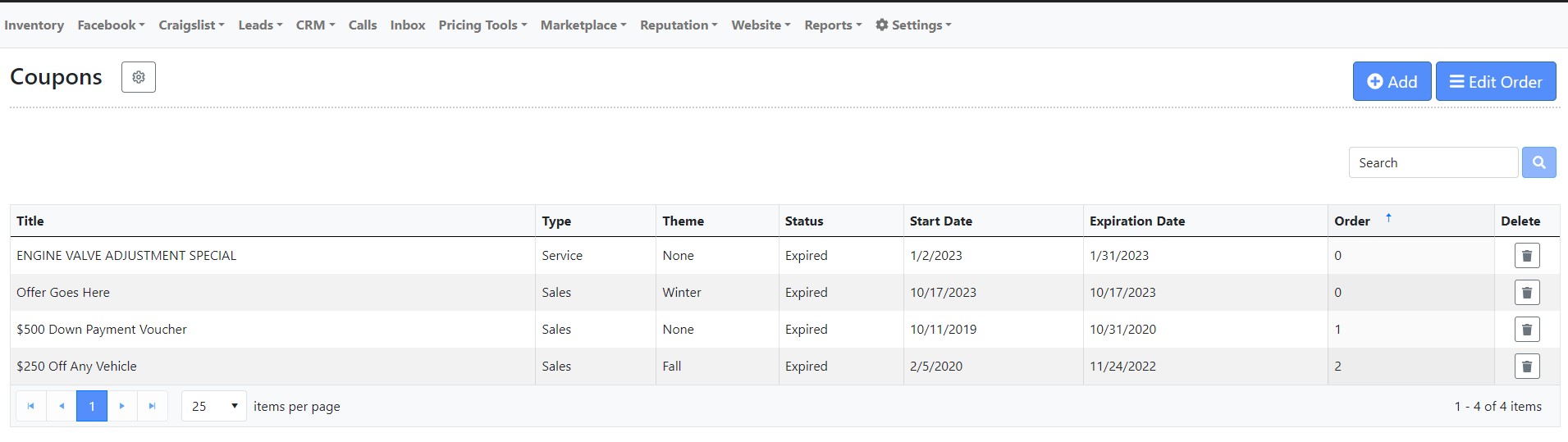
To add a coupon, simply navigate to the main website tab, then click Coupons, then click Add Coupon.
You can then create and customize your coupon, including the text, color and expiration date of the coupon and even a coupon disclaimer.
Once you have finished creating your coupon, click Add on the bottom left of the page.
When coupons expire, they will be taken down from the website automatically, but the coupons tab will remain on your site.
We recommend calling our support team to take down the coupons tab if you do not have any active coupons.
Watch Coupon VideoCustomer Testimonials
The Customer Testimonials page allows you to add reviews to your website that your customers have left you.
These can be private reviews that they have wrote or said about your dealership or public reviews left on Google, Facebook, etcetera.
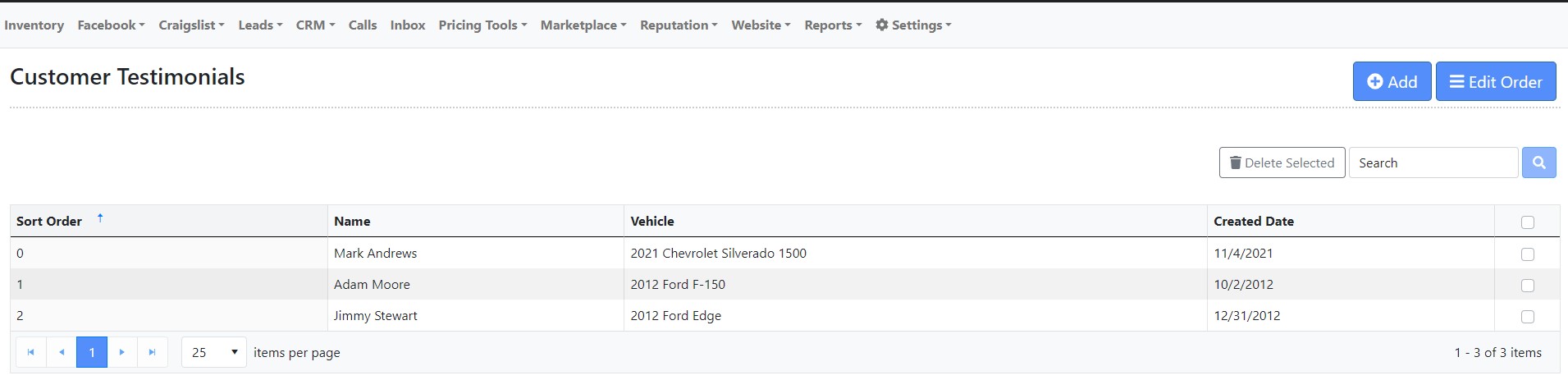
To add a testimonial, navigate to the main website tab, then click Customer Testimonials.
Then simply click Add in the top right.
Then fill out the required information and include a photo of the customer if you would like.
Then click save at the bottom.
This will show on the Customer Testimonials page on your website.
If you are looking to automate this process and you do not currently have our reputation management product, please contact your sales Rep or our support team to find out how our reputation management product could benefit your dealership.
Watch Customer Testimonials VideoDefault Vehicle Decription
The Default Vehicle Description page allows you to write a general vehicle description that will appear on all of your vehicles by default.
This can be a great way to add general information about the buying process or about your dealership that is not unique to a particular vehicle.
This description will be on every vehicle, but you can still edit it or add to it on a per vehicle basis through the Inventory tab.
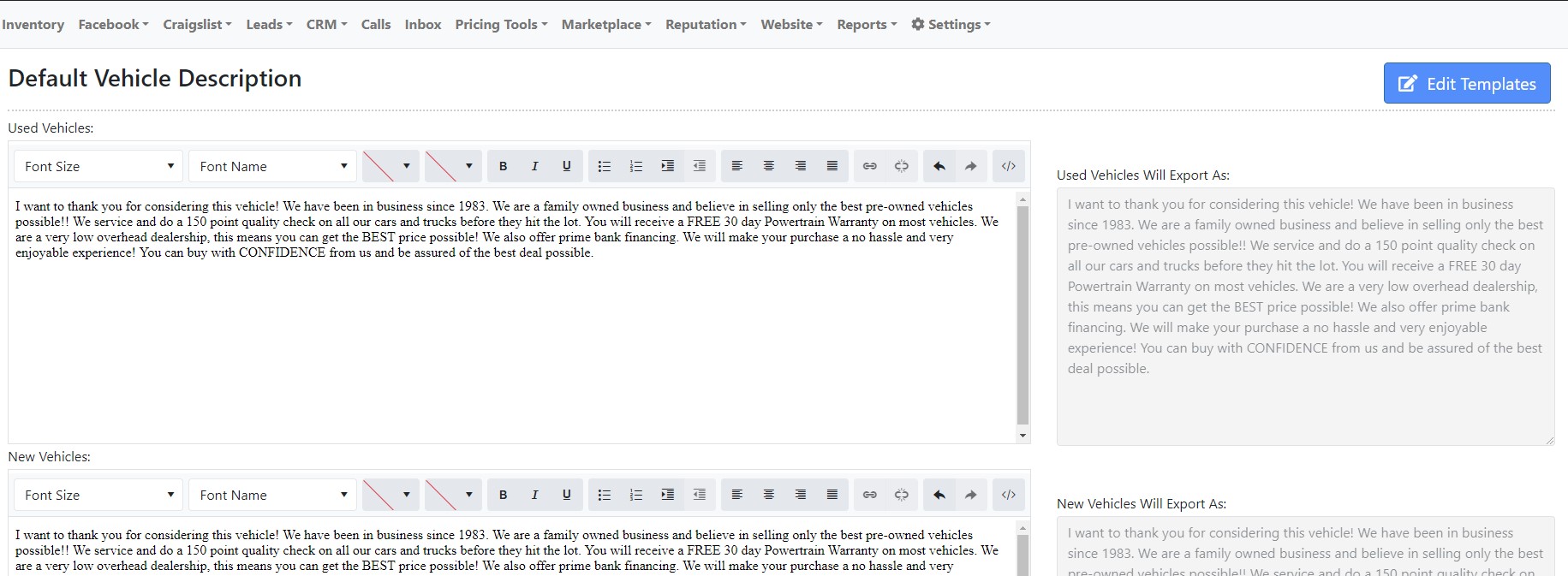
To add a default vehicle description, simply navigate to the main website tab, then click Default Vehicle Description.
You can then edit the default description using the rich text editor.
When you have finished, make sure to click save on the bottom left of the page.
You can also add different templates to select from when you are adding a vehicle, simply click Edit Template in the top right, then click Add Template.
After you create and add the template, you will be able to select this description template from a drop down when adding your vehicles.
Watch Default Vehicle Description VideoDealership Disclaimer
The Dealership disclaimer page allows you to add a custom dealership disclaimer that will be added to every vehicle on your website.
This is often used to highlight any additional fees that may be added to the final price of the vehicle, as well as disclaimers about the accuracy of the information on the website.
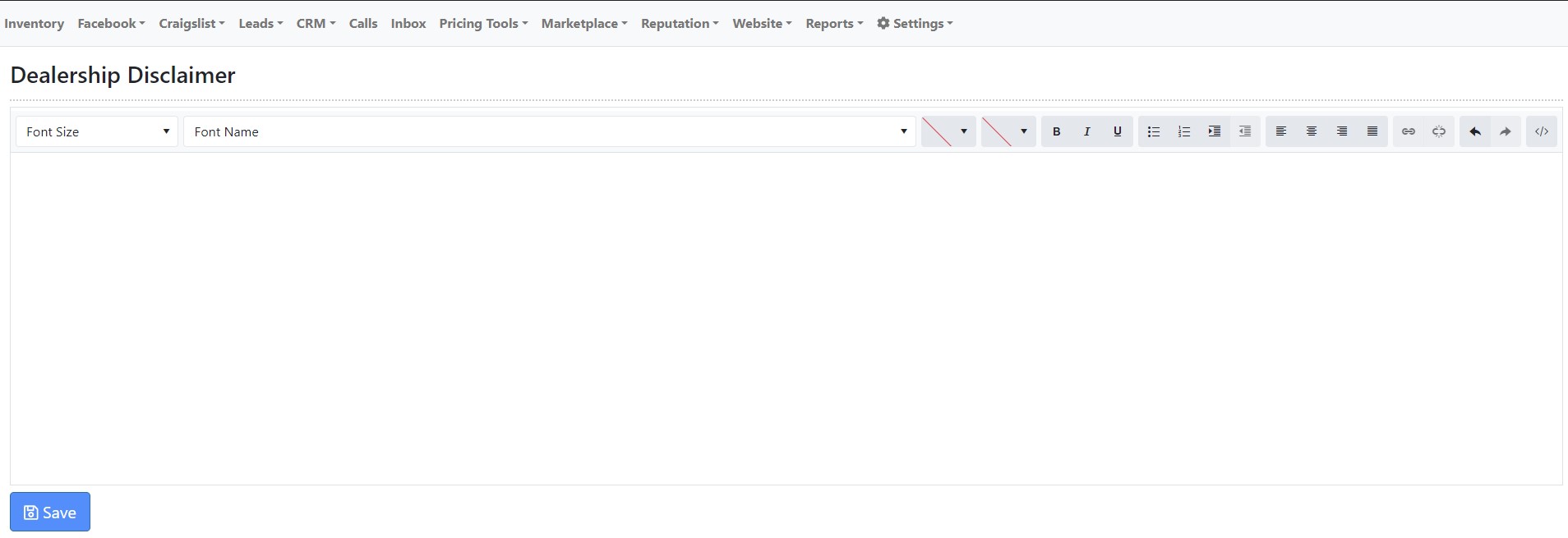
To add a dealership disclaimer, simply click the main website tab and then click Dealership Disclaimer.
You can then edit your disclaimer with the Rich text Editor.
When you are finished, make sure to click save in the bottom left.
Watch Dealership Disclaimer VideoEdit My Website
The Edit My Website page allows you to change both the Style and Inventory module that your website currently uses.
Please keep in mind that if you have any custom work done on your site, it will be lost when you change styles.
This is due to the fact that we are building an entirely new website.
When you change styles, if you are at all concerned that something may be custom and don't want to lose it, simply contact our support team to submit a website style change request.

In order to edit your website, simply navigate to the main website tab and then click Edit My Website.
Then select your published website.
You will then be able to select a different inventory module and website style from the drop downs.
Once finished, make sure to save changes.
Then you can view the website and if you like it, you can click Publish website to finalize the changes.
Watch Edit My Website VideoFuel Economy
The Fuel Economy page allows you to hide or show the fuel economy for all of your vehicles on both the search results page and the vehicle detail page.
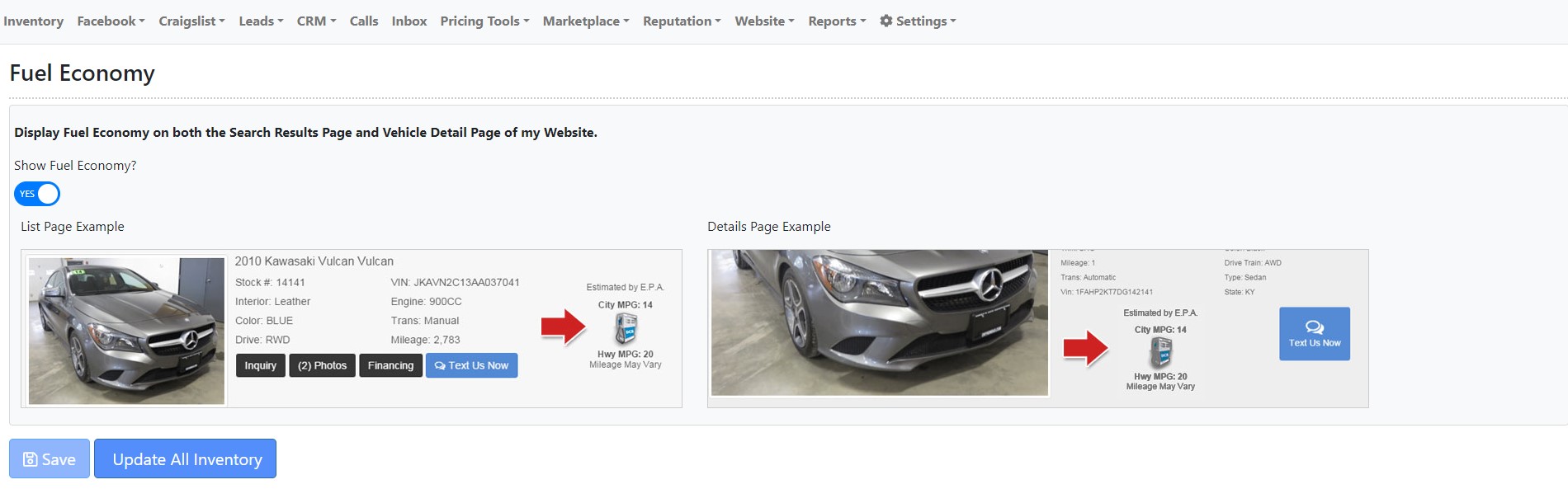
To change this setting, simply navigate to the main website tab, then click Fuel Economy.
Then you can toggle it to Yes or No.
Upon switching, make sure to click the Update All Inventory and Save button at the bottom for the changes to take effect.
Watch Fuel Ecomony VideoHours of Operation
The Hours of Operation page allows you to customize your dealerships business hours which will be directly reflected on the website.

In order to update your store hours, simply navigate to the main website tab and click on Hours of operation.
Select your hours from the drop down and make sure to click save at the bottom.
Please keep in mind that there is a appointment only option at the bottom of each drop down if you do not have set hours for a particular day.
Watch Hours of Operation VideoInventory Links
The Inventory Links page allows you to create a link based on specific inventory filters such as price, exterior color, make, or even custom filters which allow you to choose any one of the inventory filters.
This will then create a direct link to the inventory search results page with those specific filters selected.
For example, you can send a message to a customer with an inventory link that takes them to your inventory search results page and only shows them the vehicles that cost less than $15,000 or only vehicles with leather interior, etcetera.
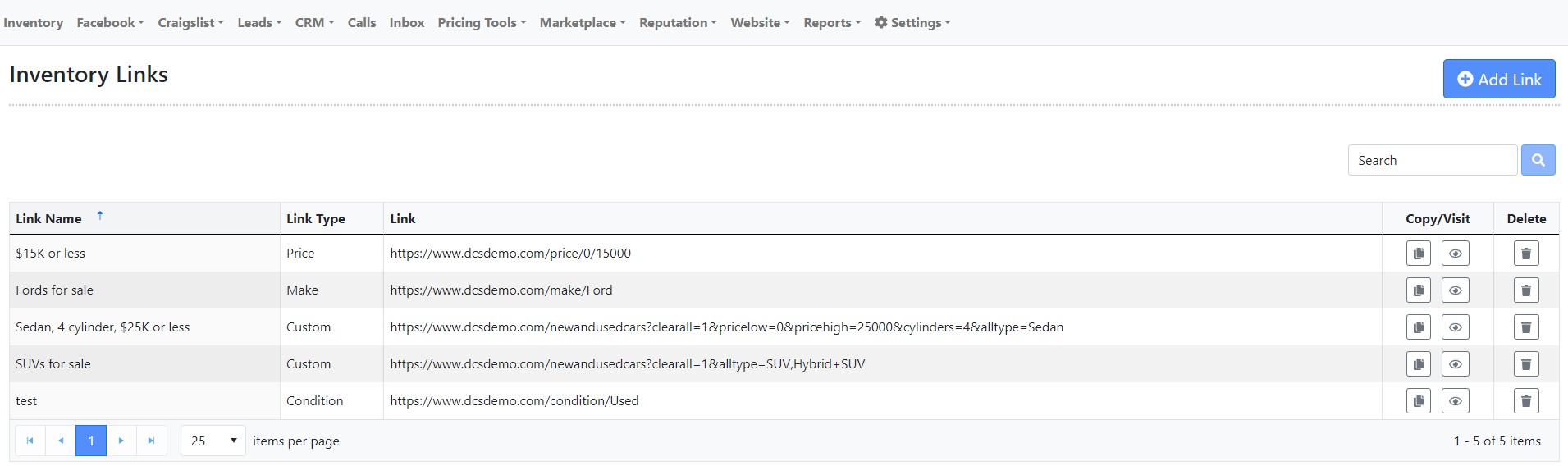
To create an inventory link, simply navigate to the main website tab and click Inventory Links, then click at link in the top right.
You will then select the link type and then select all of the filters you would like to be applied.
Then you will name the link.
You will then see a custom URL that will take you to your inventory page and select the specific filters you chose.
Click Add in order to save this custom link for later use.
The Inventory Links page is part of our Advanced Messaging product.
If you are not currently subscribed and are interested in this product, please contact your sales Rep or our support team to learn more.
The Inventory Links page allows you to create a link based on specific inventory filters such as price, exterior color, make, or even custom filters which allow you to choose any one of the inventory filters.
This will then create a direct link to the inventory search results page with those specific filters selected.
For example, you can send a message to a customer with an inventory link that takes them to your inventory search results page and only shows them the vehicles that cost less than $15,000 or only vehicles with leather interior, etcetera.
To create an inventory link, simply navigate to the main website tab and click Inventory Links, then click at link in the top right.
You will then select the link type and then select all of the filters you would like to be applied.
Then you will name the link.
You will then see a custom URL that will take you to your inventory page and select the specific filters you chose.
Click Add in order to save this custom link for later use.
The Inventory Links page is part of our Advanced Messaging product.
If you are not currently subscribed and are interested in this product, please contact your sales Rep or our support team to learn more.
Watch Inventory Links VideoInventory Spotlight
The Inventory Spotlight page allows you to select the vehicles you would like to display on the Featured Inventory section of your website homepage.

You can either sort your featured inventory based on age of inventory, price of inventory, random, etcetera, or you can select the display type Selected vehicles which will then bring up your entire inventory for you to check the box of which vehicles you want to feature.
Keep in mind if you choose the Selected Vehicles option, you will have more control over what vehicles are displayed, but you will need to keep up with this page as you sell and acquire new inventory.
Watch Inventory Spotlight VideoMeet Our Staff
The Meet Our Staff page allows you to add your dealership staff members to your Meet Our Staff page on your website.
You simply click Add in the top right and then fill out the required fields.
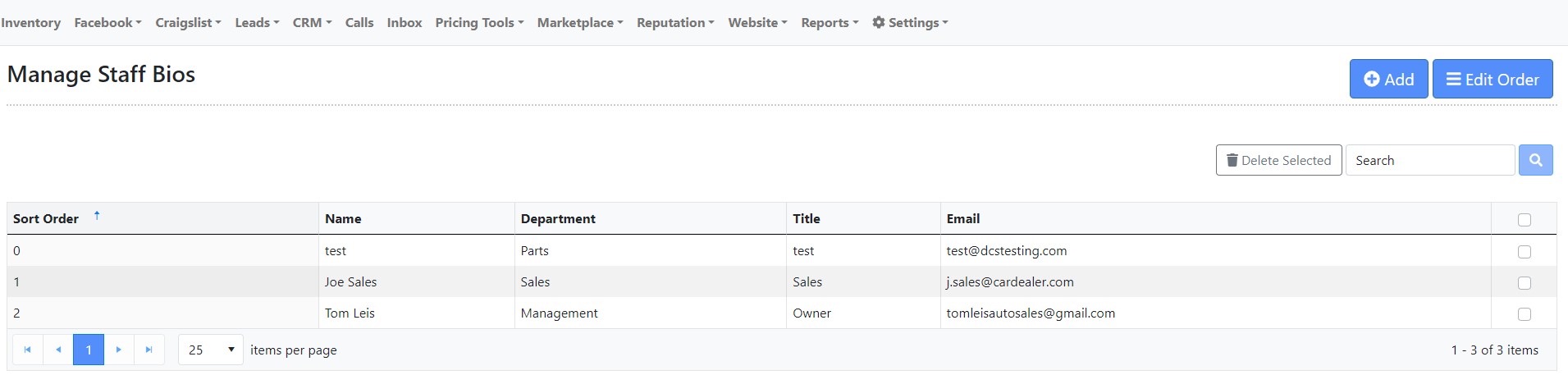
We recommend that you also add a photo with a brief bio of your staff member.
This can be a great way to make people feel warm and welcomed before they even step foot in your dealership.
Watch Meet Our Staff VideoNew Arrival
The new arrival photo will be displayed whenever you add inventory and do not have photos uploaded.
The new arrival Photo page allows you to choose between a standard new arrival photo and a custom photo.
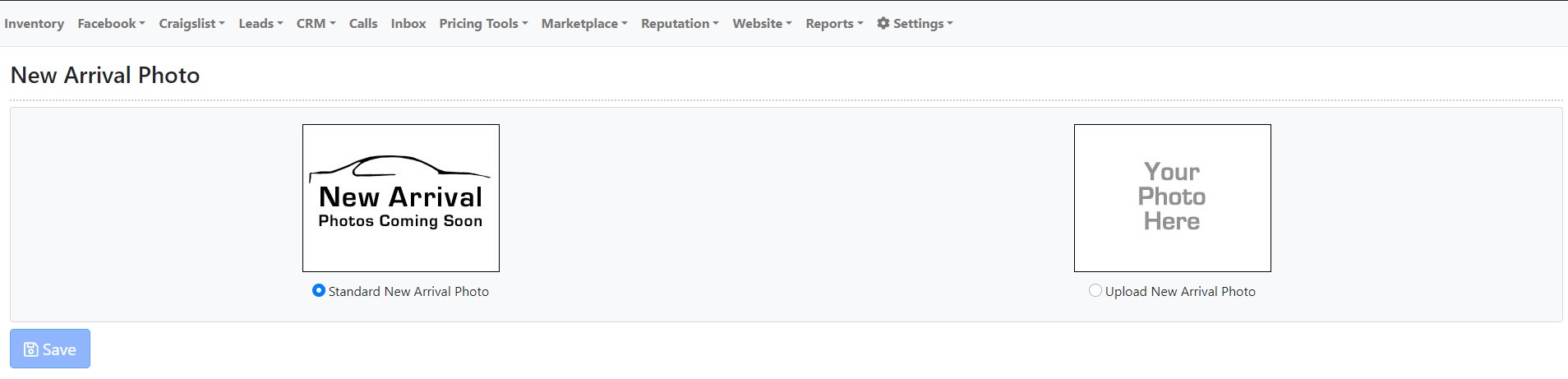
In order to use a custom photo, select Upload New Arrival Photo and then select the image from your computer to upload.
If you need assistance creating a custom new arrival photo, please speak to our support team for assistance.
Watch New Arrival VideoPhoto Overlay
The Photo Overlay page allows you to choose one of the many standard overlays we offer by default, or you can upload a custom overlay that you have created.
If you need assistance creating a custom overlay, you can speak to our support team and they will assist you.
This overlay will apply to the first photo of every vehicle and can be a great way to help your dealership stand out when your vehicles are exported to third parties such as Facebook and CarGurus.
Watch Photo Overlay VideoPrivacy Policy
The Privacy Policy page allows you to create and customize your dealerships privacy policy which will be displayed on the Privacy Policy page on your website.
Privacy in the digital world has become increasingly more important to your customers, and this can be a great way to assure your customers that you are handling their personal information with care.
Watch Privacy Policy VideoPromotions
The Promotions page allows you to inform your customers of any promotions that you currently have running.
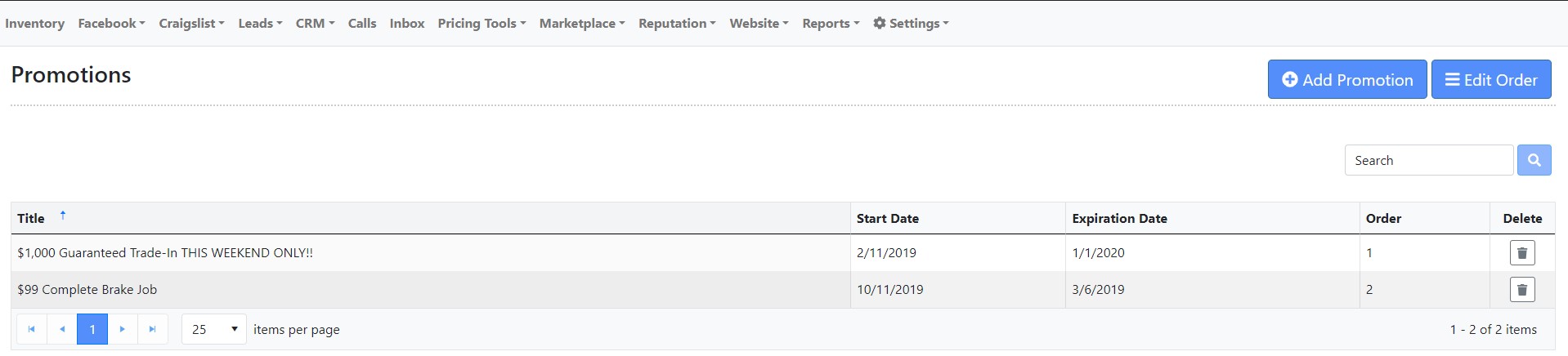
It allows you to add promotions to your Promotions page on your website.
You will title the promotion and set the expiration date, and you also have the ability to upload a graphic for your promotion.
If you do not have a promotions tab on your website, contact our support team and they will be happy to assist with adding it.
Watch Promotions VideoRotating Website Images
SEO (Defaults)
The SEO Defaults page allows you to customize the SEO keywords in your marketing area.
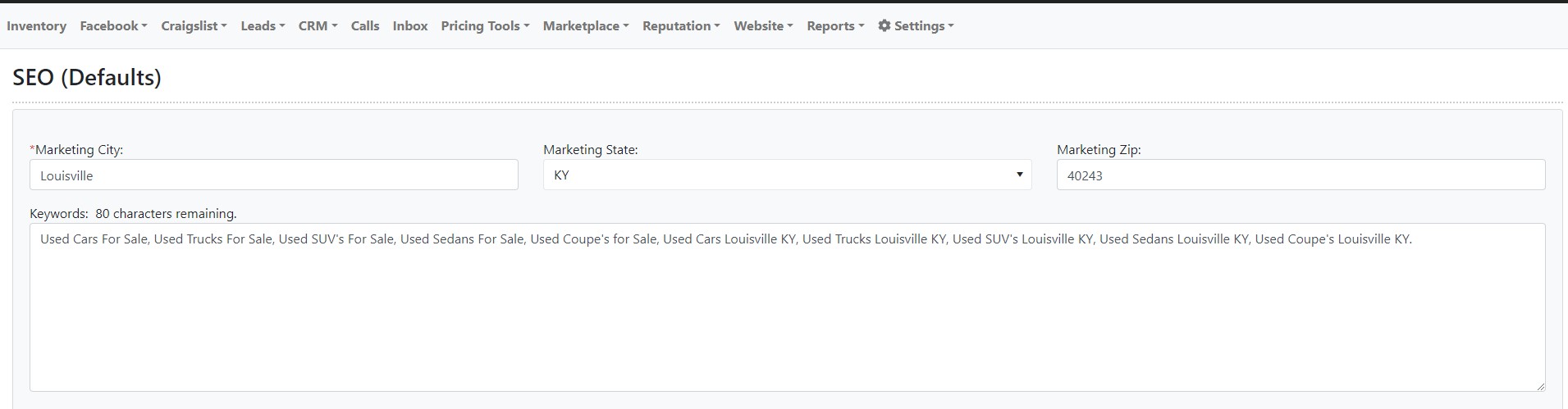
This information is inserted globally throughout your website.
These are optimized by default for the best SEO performance, but if you have something unique about your dealership that sets you apart, you may want to utilize this page to customize your SEO for your specific dealership.
Watch SEO Defaults VideoSEO (Pages)
The SEO Pages tab allows you to customize the SEO keywords and page titles for individual pages on your website.
These are optimized by default, but if you have something unique about your dealership that sets you apart, you may want to utilize this page to fit your dealership specifically.
Watch SEO Pages VideoVehicle History Reports
The Vehicle History Reports page allows you to choose your history report vendor such as Carfax, Auto Check, or Carproof, and it also allows you to choose to show or not show the reports on your website.
Watch Vehicle History Reprts Video|
